Layout
The layout section controls the sidebar configuration for your website. Navigate to the layout section by going to the Dashboard > Appearance > Theme Options > Layout.
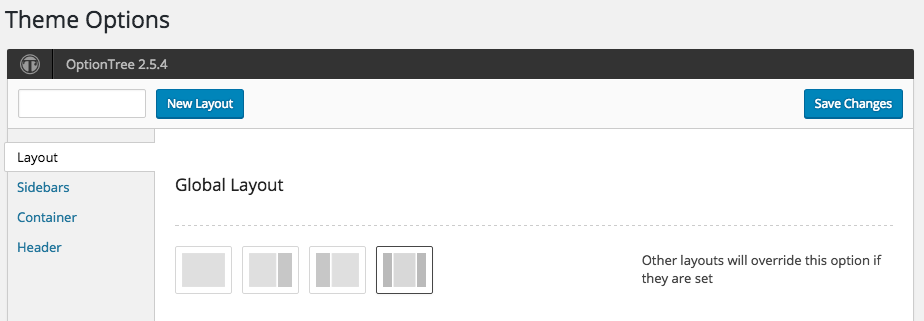
Layouts
Heelium offers four different column layouts. For examples of these layouts, see the Demo Pages on the navigation.
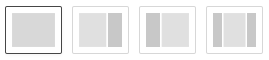
- One column full width
- Two columns with sidebar on the right
- Two columns with sidebar on the left
- Three columns with two sidebars
There is also the option of defaulting to the global layout:

The Global Layout is the default layout for the entire website, unless another option is chosen for the appropriate area. Pages and posts also have the ability to set their own layouts that will override any options chosen in the Layout section.
Areas
There are several areas of your website that can have a defined layout.
- Global Layout: the default layout for your website. Other layouts will override this option if they are set.
- Front Page (Home): the layout for the page set as the home page.
- Website Page: the layout for the home page when set to recent posts (rather than an individual page) in the Customizer.
- Single: the layout for single posts. This setting can be overridden on an individual post. (Example post: Markup: HTML Tags and Formatting)
- Archive: the layout for category, date, tag, and author archive pages. (Example author archive: Breon Williams)
- Archive — Category: the layout for only category archive pages. This setting will override the Archive setting for categories. (Example category archive: Markup Category)
- Search: the layout for search pages. (Example search: Theme Options)
- Error 404: the layout for Error 404 (Page Not Found) pages. (Example page: Error 404 Page)
- Default Page: the layout for pages. This setting can be overridden on an individual page. (Example page: Easy Bootstrap Plugin)
Other areas may appear depending on what plugins are activated. For instance, if the Events Calendar plugin is activated, you will also see options for Event, Venue, and Organizer.
Override Layout Options for Individual Pages or Posts
The layout option can be overridden for an individual page or post. To do so, edit the page or post you would like to change. Scroll down until you see Page Options.
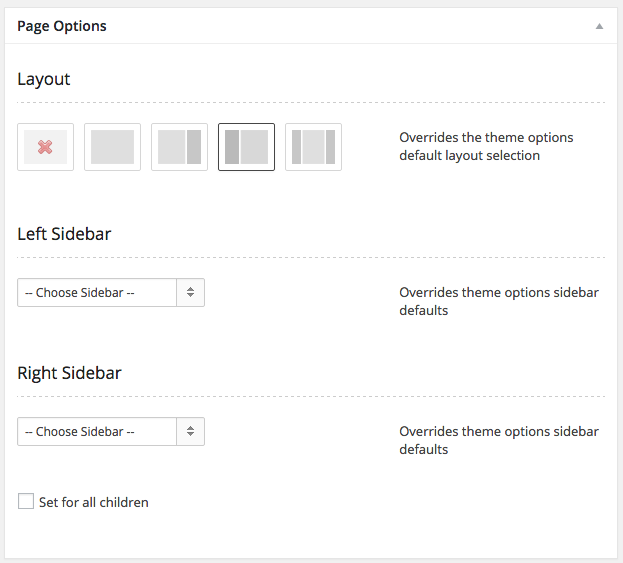
Select that layout you would like to use and update the page.

