Container
The Container section lets you change how you want your site to be contained. Navigate to the Container section by going to the Dashboard > Appearance > Theme Options > Container.
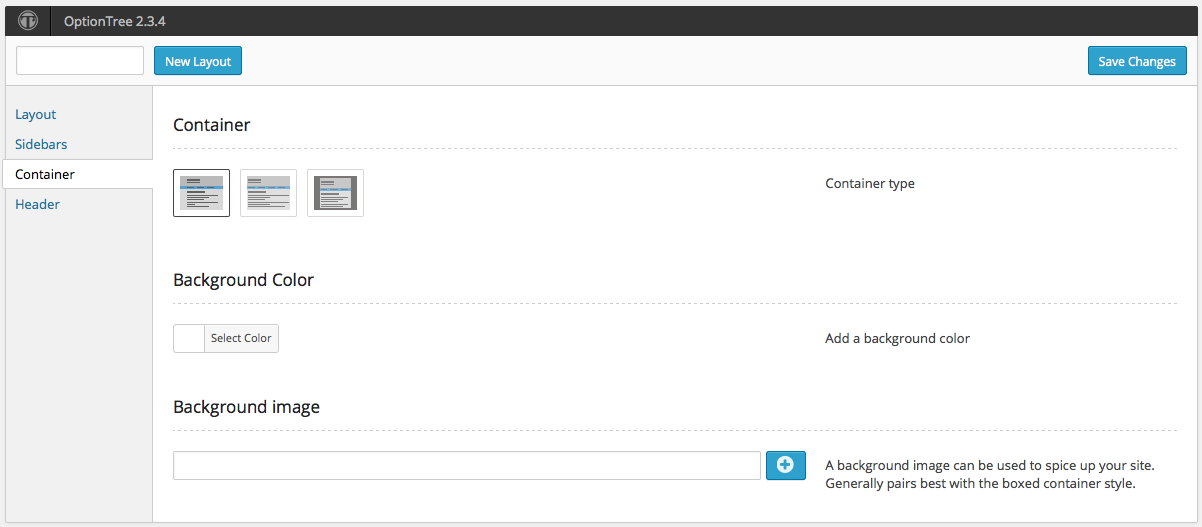
Container
Set one of the following options:

- Contained text with full width background – Allows the header and footer background to extend the entire width of the browser while keeping your content contained within a fixed width in the center of the browser window. (Example: Heelium Example)
- Full width text and backgrounds – Allows your content to extend across the entire width of you browser window. [Not Recommended] (Example: Heelium Example 2)
- Boxed Site – Allows you to place a box around your website’s content and separate it from the background. This is best illustrated by the below image. (Example: Heelium Example 3)
Background Color
Allows you to change the background color of your site. This options works best with Contained text with full width background and Boxed Site container options.

The background color will not change the background color of the header, the footer, or the main content area. The header background color can be changed in the Header section. (Example: Heelium Example has a background color of #50D99B.)
Background Image
Allows you to add a background image to your site.
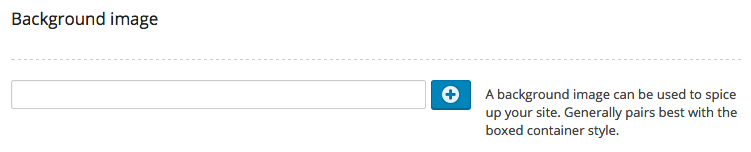
This option works best with Contained text with full width background and Boxed Site container options. (Example: Heelium Example 3 has this as a background image.)

